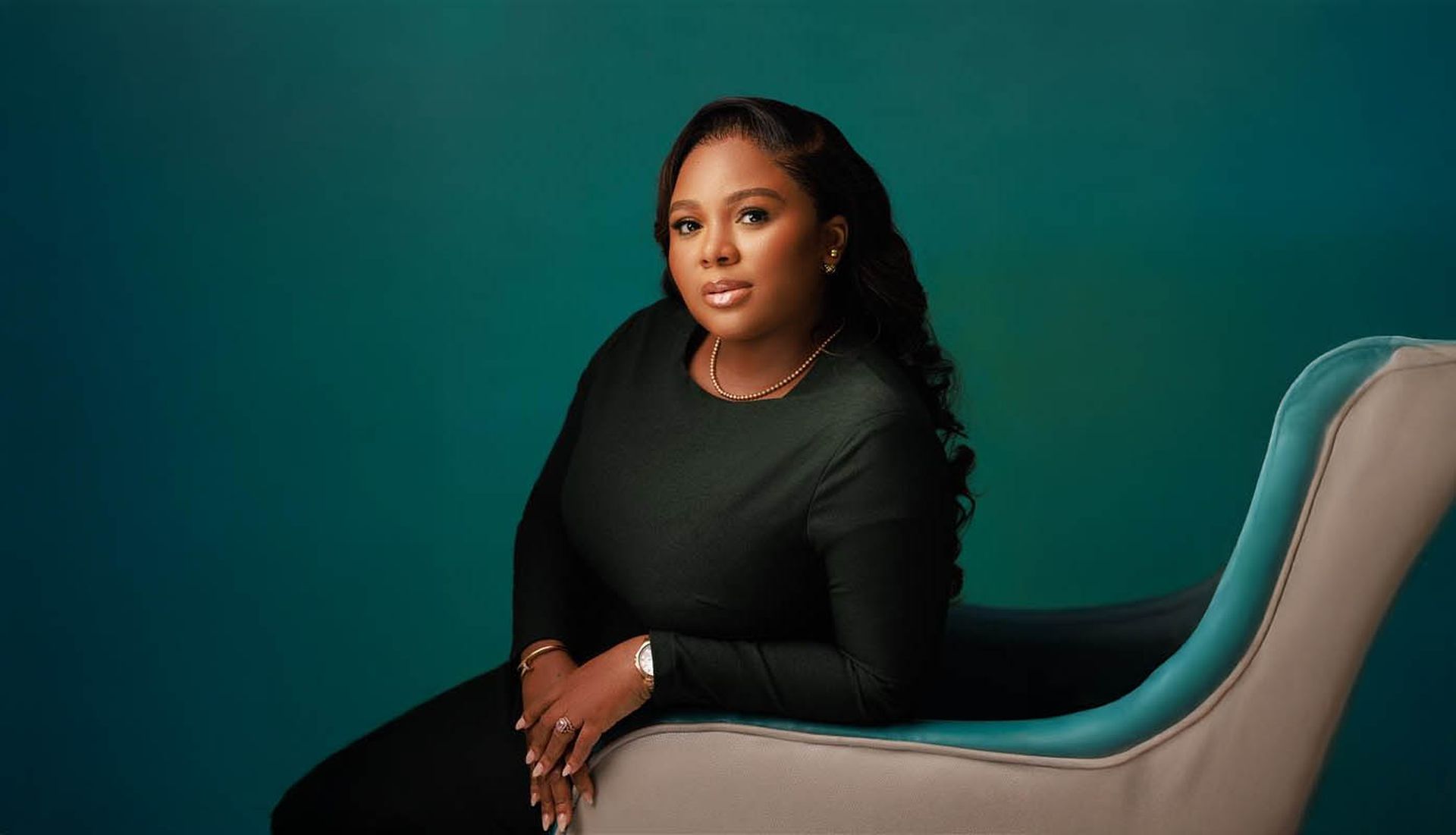Last updated March 30, 2023We understand that every email client and service provider has different settings and configurations. To make it easy for you to whitelist our sender domain, we've compiled a step-by-step guide for some of the most popular email clients and service providers.Please note that these instructions may vary slightly depending on the specific version of your email client or service provider. If you need additional assistance or if your email client is not listed, please reach out to our support team at [email protected].
Gmail:
- Log in to your Gmail account.
- Click the gear icon in the upper right corner and select "See all settings."
- Navigate to the "Filters and Blocked Addresses" tab.
- Click "Create a new filter" at the bottom.
- In the "From" field, enter our sender domain: @scworld.com
- Click "Create filter" and then check the box next to "Never send it to Spam."
- Click "Create filter" again to save the settings.
Outlook:
- Open Outlook and navigate to the "Home" tab.
- Click on "Junk" and select "Junk Email Options."
- Go to the "Safe Senders" tab.
- Click "Add" and enter our sender domain: @scworld.com
- Click "OK" to save your changes.
Yahoo Mail:
- Log in to your Yahoo Mail account.
- Click the gear icon in the upper right corner and select "More Settings."
- Choose "Filters" from the left-hand menu.
- Click "Add new filters."
- Name the filter (e.g., "Whitelist SC Media") and enter our sender domain, @scworld.com, in the "From" field.
- Under "Choose a folder to move to," select "Inbox."
- Click "Save" to finalize your settings.
Apple Mail:
- Open Apple Mail and select "Mail" from the menu bar.
- Click on "Preferences" and navigate to the "Rules" tab.
- Click "Add Rule" to create a new rule.
- Name the rule (e.g., "Whitelist SC Media") and set the following conditions: "If any of the following conditions are met: 'From' 'Contains'" and enter our sender domain: @scworld.com
- Under "Perform the following actions," select "Move Message" and choose "Inbox" from the dropdown menu.
- Click "OK" to save the rule.
Mozilla Thunderbird:
- Open Thunderbird and click on "Tools" in the menu bar.
- Select "Message Filters."
- In the Message Filters window, click "New" to create a new filter.
- Name the filter (e.g., "Whitelist SC Media") and set the following conditions: "Match any of the following: 'From' 'Contains'" and enter our sender domain: @scworld.com
- Under "Perform these actions," choose "Move Message to" and select "Inbox" from the dropdown menu.
- Click "OK" to save the filter.
ProtonMail:
- Log in to your ProtonMail account.
- Click the gear icon in the upper right corner and select "Settings."
- Navigate to the "Filters" tab and click "Add New Filter."
- Name the filter (e.g., "Whitelist SC Media") and enter our sender domain, @scworld.com, in the "From" field.
- Under "Move to folder," select "Inbox."
- Click "Save" to finalize your settings.